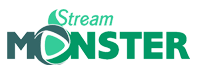Typically, media is uploaded via FTP. If FTP integration has been configured on your server, then the process is very similar to that of uploading files to a web site:
- Connect to your server's IP address (or domain name) using an FTP client. (If you don't already have an FTP client, we recommend FileZilla).
Please not your ftp Host is the IP Address / Host name that was sent to you. Your ftp port is 21. This port number will always be 21. - Login to the FTP server using the stream's username and password that was sent to you.
- Upon logging in, you should see a "media" directory. Open the "media" directory and upload your media files (i.e., MP3s) into this directory.
If the Media Directory doesn't show in the control panel this means you need to enable autodj.- First Click Stop Server and make sure the server is not running
- Click Configure Server link.
- From the autodj tab set the AutoDj Status to enable.
- Click update to save settings.
- Your Media folder will then appear in the link menu
- Once your media files have been uploaded, be sure to login to Centova Cast's web interface, click "Manage Playlists", and then click "Update Media Library". This will allow Centova Cast to import all of your new media files, and retrieve the necessary song covers and affiliate information from Amazon.com® (if enabled).